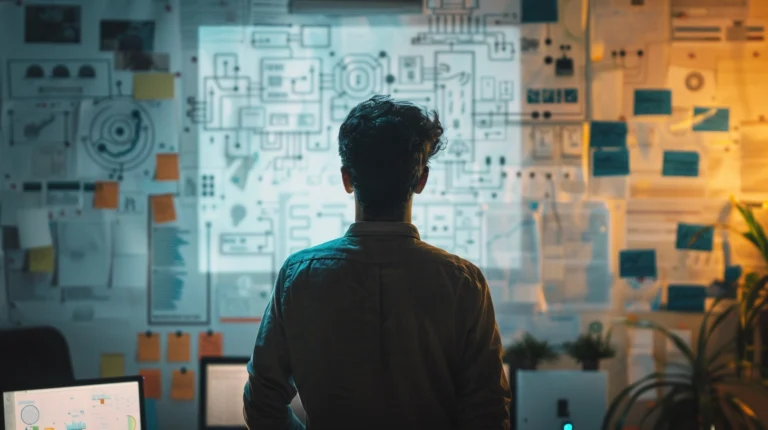Mastering Data Intelligence: Leveraging AI in Excel for Enhanced Analysis

While Excel is a powerful tool for data organization and analysis, many users are not maximizing their data analysis capabilities, potentially missing out on deeper insights and efficiencies.
Traditional data analysis methods in Excel can be time-consuming and may not always reveal the full story hidden within your data, leading to missed opportunities for optimization and strategic decision-making.
Learning to use AI in Excel can take your data analysis to the next level. Excel’s AI-powered features streamline processes, save time, and uncover deeper insights. From predictive analytics to natural language queries and automated data cleaning, these functionalities revolutionize how you work with data, opening up new possibilities for efficiency and insight in your data analysis practices.
Key Takeaways
- Leveraging AI in Excel can streamline your data analysis processes and save precious time.
- Excel’s AI-powered features offer enhanced data visualization capabilities, making it easier to present and understand data.
- AI-driven data analysis tools in Excel enable you to identify patterns, build forecasts, and make data-driven predictions.
- Excel’s AI capabilities extend beyond data analysis, allowing for streamlined data entry and extraction from images.
- Integrating AI with Excel enables connectivity with external data sources and real-time data access for informed decision-making.
Enhance your Excel skills with AI-powered tools.
Use this prompt to tailor advanced data analysis techniques for your specific analysis needs.
Leveraging AI in Excel can significantly enhance data analysis, offering smarter ways to interpret, predict, and visualize data. Microsoft Excel, equipped with AI-powered tools like Ideas (now known as Excel Ideas) and dynamic arrays, enables users to gain deeper insights, automate tasks, and make data-driven decisions efficiently. Here's a guide on how to utilize AI features in Excel for advanced data analysis:
### Customizable Prompt for Using AI in Excel for Data Analysis
"How can [User/Company Name], aiming to streamline their data analysis processes in Excel, effectively utilize AI features to automate data insights, forecast trends, and create dynamic reports for [Specific Purpose, e.g., sales forecasting, customer behavior analysis]? Consider the application of Excel Ideas, dynamic arrays, and other AI-powered Excel functionalities."
#### Key Areas to Explore:
1. **Excel Ideas for Automated Insights**: How can [User/Company Name] use Excel Ideas to automatically identify patterns, trends, and anomalies in data sets, receiving suggestions for pivot tables, charts, and analysis without manual setup?
2. **Dynamic Arrays for Complex Calculations**: Discuss how the use of dynamic arrays in Excel can simplify complex calculations, enabling [User/Company Name] to efficiently perform data analysis tasks with fewer formulas and increased flexibility.
3. **Data Types Powered by AI**: Explore how AI-powered data types in Excel, such as Stocks and Geography, can enhance data analysis by pulling in rich, contextual information from the internet directly into Excel sheets.
4. **Forecasting with AI**: How can [User/Company Name] leverage Excel's forecasting tools to predict future trends based on historical data, using AI to analyze patterns and generate reliable forecasts?
5. **Natural Language Queries with Excel**: Discuss the integration of natural language processing (NLP) features in Excel, allowing [User/Company Name] to perform data analysis using natural language queries, making Excel more accessible and intuitive.
6. **Custom Visualizations with AI**: Explore the potential for AI in Excel to assist in creating custom visualizations that automatically highlight key insights and trends, making complex data more understandable.
### Guide for Use:
- Personalize the prompt with your user or company name and the specific purpose for which you're leveraging Excel for data analysis.
- Utilize the insights generated to identify and implement AI features in Excel that can enhance your data analysis tasks, from automated insights to forecasting.
- Experiment with these AI tools and functionalities in Excel on real data sets to better understand their capabilities and limitations.
- Keep abreast of updates and new AI-powered features in Excel to continuously improve your data analysis workflows and outcomes.
Integrating AI into Excel workflows not only streamlines data analysis but also provides deeper insights and predictions, enabling users and companies to make more informed decisions based on their data.Unlocking the Power of AI in Microsoft Excel
The growth of AI in Excel is changing the way businesses use data. Now, they have powerful tools right at their fingertips. Thanks to AI capabilities, Excel is more than just spreadsheet software. It’s becoming a strong platform for complex data analysis and helping with decisions. Microsoft is adding more AI into Excel, making it easier for everyone to boost their productivity.
One top AI tool in Excel is Ideas. It helps analyze data and gives AI-powered tips to help users make detailed documents and presentations. With Ideas, tasks are done quicker than ever before, making Excel a even more powerful tool. But Ideas isn’t alone. It joins new features like new data types, Insert Data from Picture, and Dynamic arrays.
Boost your spreadsheets with new data types like Stocks and Geography. Excel’s AI now gets and analyzes real-world data.
Excel’s AI capabilities make hard tasks simpler. Dynamic arrays help clear up complex calculations. They’re easier to use and save time. Insert Data from Picture is a game-changer for entering data. It turns printed tables into digital data instantly with smart image recognition.
| Feature | Description | Status |
|---|---|---|
| Ideas | Provides AI-driven insights and suggestions for data analysis | Rolling out soon |
| New Data Types (Stocks/Geography) | Identifies and works with real-world data concepts within Excel | Rolling out soon |
| Insert Data from Picture | Converts images of data tables into editable Excel spreadsheets | Available in certain builds |
| Dynamic Arrays | Simplifies and improves the functionality of array formulas | Available for Office 365 Insiders |
Excel is becoming faster, too. Old functions like VLOOKUP and HLOOKUP work quicker, in just seconds. This speed shows how power of AI is making Excel better. It’s turning into a powerful tool not just for entering data, but also for deep analysis and careful decisions.
Copilot Pro shows Microsoft’s commitment to leading in AI for productivity software. Copilot Pro offers advanced AI tools in Excel, like AI-powered data analysis and making graphs. It’s available in a subscription for those who really need its power. These advancements show how AI is shaping a new era of productivity. They make working with machines easier and more effective.
- Generate PowerPoint slide decks via AI prompts
- Inline Copilot experiences in Word
- Advanced data analysis and automated graph generation in Excel
Microsoft Excel, with AI in Excel, is reaching out to more businesses, big and small. This is because Microsoft removed a rule that you needed 300 users to subscribe to Copilot. This change makes Excel a must-have and a strong partner in today’s data-focused world.
Leveraging Excel AI Tools for Enhanced Data Visualization

Businesses today face a challenge with growing data amounts. The need for advanced tools to analyze data and show it in an easy way is higher than ever. This is where Excel AI tools play a big role in changing data visualization and analysis.
Transforming Raw Data into Compelling Charts
AI in Excel has been key in turning huge raw data into enhanced data visualization outputs. The ‘Ideas’ feature uses AI to offer helpful suggestions, making it easier to create top documents and spreadsheets. Excel also understands real-world things like Stocks and Geography, adding valuable details for better data analysis.
The ‘Insert Data from Picture’ feature uses image recognition to turn printed data tables into editable Excel sheets. It’s a big step that saves time and reduces mistakes, keeping data accurate.
Dynamic arrays in Excel use AI to make calculations smooth. This new feature spreads an array formula over many cells. It makes working with complex functions easier.
Finding Patterns with Pivot Tables and AI Insights
Pivot Tables are key for Excel’s data analysis, and AI insights have made them even more valuable. AI has made common Excel functions like VLOOKUP and HLOOKUP faster. This leads to quicker analysis and faster insights.
Continuous updates, available for Office 365 Insider Program users, are making Excel a top tool for business intelligence.
Adding AI like Text Analytics and Vision to Excel boosts user analysis abilities. Users can now do sentiment analysis, detect languages, and tag images. Here’s a quick overview of what Excel AI can do:
| Feature | Description | Supported Languages | Impact on Analysis |
|---|---|---|---|
| Sentiment Analysis | Generates a sentiment score from 0 (negative) to 1 (positive) | English, German, Spanish, French, and more in preview | Improved scoring accuracy with short texts |
| Language Detection | Recognizes up to 120 languages | 120 languages | Facilitates data analysis across multiple language datasets |
| Image Tagging | Identifies objects, beings, and scenes in images | English, Spanish, Japanese, Portuguese, Simplified Chinese | Enriches visual data and supports diverse content |
Excel’s AI improvements are increasing efficiency and helping users. They provide deeper and wider analyses, leading to smarter decisions.
Cleaning and Preparing Data with AI Features in Excel
Data cleaning is crucial for Business and Data Analysts to ensure accuracy and consistency in data. Excel offers AI features that automate the data cleaning process. This makes data preparation in Excel more efficient and reduces errors.
Ensuring Data Accuracy with Excel’s AI Capabilities
Excel’s AI features have greatly improved data cleaning. A key step is removing duplicates, which Excel makes easy. It also has text to column functions for splitting data, ensuring correct categorization. To maintain consistency, Excel can delete all formatting, giving data a uniform look and avoiding confusion.
Automating Data Cleaning Processes
Excel automates data cleaning by checking spelling errors and using TRIM to cut extra spaces. The Find and Replace feature quickly updates information. Flash Fill uses AI to reformat data smartly. With Power Query’s ‘Add Column from Example’, Excel creates formulas that update with data changes in real time.
| Data Cleaning Technique | Description | AI Integration |
|---|---|---|
| Remove Duplicates | Eliminates duplicate entries to ensure data uniqueness. | Excel’s built-in feature |
| Text to Columns | Separates combined data into individual elements. | Excel’s parsing function |
| Trim Excess Spaces | Clears extra spaces and tab spaces in cells for consistency. | Utilizes the TRIM function |
| Spell Check Corrections | Identifies and corrects spelling errors. | Spell Check feature in Excel |
| Formula Generation | Automatically writes formulas based on user-provided examples. | ‘Formula by Example’ feature and Excel Formula Bot |
| Forecasting Future Values | Uses historical data to predict future trends and values. | Excel Forecast Sheets with AI analysis |
Excel’s AI doesn’t just clean data; it prepares raw data for analysis. The Analyze Data tool finds patterns, suggests PivotTables, and recommends charts. These AI improvements highlight Excel’s growing role in data analysis, with many users already using these tools.
In optimizing data in Excel, it’s important to note AI’s limits and potential. Challenges in interpreting complex needs exist, and not all features are widely used. Yet, AI tools like ChatGPT are starting to help create custom datasets for Excel, showing AI’s expanding role in data management.
Excel as a Powerful Tool for Complex Data Analysis

Excel is known for its powerful tool for data and complex data analysis skills. Its advanced AI functions make it a must-have for those who work with lots of historical data. They rely on Excel to sort data and find important points.
Using AI to Analyze Historical Data Sets
AI in Excel brings a fresh approach to looking at historical data. It lets professionals easily study past trends and performances. This helps predict the future and make plans based on solid data.
Advanced Analytics with the Help of Excel’s AI Functions
Excel’s AI makes it much more than a simple spreadsheet. It turns Excel into a deep tool for analyzing lots of data points. This solid analysis boosts Excel’s role as a powerful tool for data.
- Excel simplifies and familiarizes complex data analysis.
- Lack of real-time analytics in Excel can be seen as a limitation.
- Alternatives like Google Sheets may be more resource-intensive than Excel.
Excel shines in data management, offering organized collaboration that’s hard to beat. It also has many functions for creating clear and impactful presentations of data.
| Excel Fundamentals for Data Analysis | Data Visualization in Excel | Excel Power Tools for Data Analysis | |
|---|---|---|---|
| Duration | 15 hours | 17 hours | 15 hours |
| Rating | 4.8 (3,633 ratings) | 4.9 (1,089 ratings) | 4.9 (1,005 ratings) |
| Learners Enrolled | 82,034 | ||
| Instructors | Dr. Prashan S. M. Karunaratne | Nicky Bull | Mixed Instruction |
Excel is great at data management, perfect for teamwork and project management. Even without the latest in analytics, its data structuring and calculation skills are top-notch. It serves many users and needs well.
It helps in analyzing past trends, forecasting the future, or working together on data. Excel proves itself as a strong, AI-powered tool. It grows to meet the needs of its users.
Utilizing Natural Language Queries to Extract Data Insights

In this age, data is incredibly valuable. Sifting through complex data sets can be tough. Microsoft Excel introduced a game-changing tool: Natural Language Queries. This tool uses conversational AI to make data analysis easier for more people. It’s powered by advanced machine learning and can understand questions in plain English. Since its debut, it has improved, offering features like updated PivotTable answers and better parsing of date/time questions.
Making Data Analysis Accessible with Conversational AI
Now, everyone, from experts to beginners, can dive into data insights easily. Conversational AI changes how we use technology. In Excel, it makes understanding data straightforward. Just click on a data cell, and Ideas in Excel will show you summaries and patterns that used to be hard to find.
Excel Formula Bot: Simplifying Complex Queries
Often, data analysis requires tough calculations. The Excel Formula Bot shows how AI can simplify this. Just ask your question, and it gives you the right Excel formula. This reduces both the learning curve and the time needed for complex data tasks.
| Feature | Benefits | User Impact |
|---|---|---|
| Natural Language Queries | Answers complex data questions | Enables non-experts to perform advanced data analysis |
| Machine Learning Enhancements | Recognizes date/time related questions | Improves accuracy of temporal data insights |
| Feedback Loop | Continuous feature improvement | Users can influence future updates |
| AI Adoption & Time Savings | AI expedites analysis with faster processing | Reduces time from thousands to mere hours |
These natural language queries save time and cut costs. PwC’s study shows huge savings with AI’s basic extraction methods. Experts think AI’s role in data analysis will grow even more. By using these tools, companies can make faster, more accurate decisions.
While more executives need to adopt these tools, the trend looks good. The efficiency gains from AI insights are clear. In the future, companies leveraging conversational AI and automation will lead. They’ll make smarter decisions thanks to accessible data analysis.
AI in Excel: Transforming Data Analysis and Visualization

Using AI in Excel is changing the game in data analysis and visualization. Businesses and analysts now use Excel’s latest AI features to transform data analysis. They’re moving beyond what was once possible.
Microsoft’s AI-powered insights, called Ideas, makes working with complex data faster. Users get to insightful visuals quicker than before. This is a big step in enhancing data manipulation.
Also, new data types like Stocks and Geography start a new chapter in data analysis. They use AI to enhance understanding of numbers and places. This gives a deeper analysis experience.
The new Insert Data from Picture feature changes how we deal with physical data. Now, users can take a picture of data and turn it into an Excel spreadsheet. This shows how image recognition is moving data manipulation forward.
Excel’s Dynamic arrays make complex formulas easier to work with. This update improves workflow and allows for smooth calculations across multiple cells.
Improvements in speed for VLOOKUP, HLOOKUP, and MATCH highlight Excel’s focus on performance. Faster functions mean working with big data sets is easier. This shows Excel’s dedication to efficient data analytics.
Excel now offers high-quality training with an average rating of 4.8 out of 5 from instructors. Over 35 Authorized Training Partnerships ensure relevant and up-to-date teaching.
The courses are inclusive, with no prerequisites needed. They offer interactive virtual training, which includes live lectures and demonstrations. This makes learning engaging and provides immediate feedback.
- Post Class Resources provide opportunities for review and skill enhancement post-training.
- Private Group Training initiatives foster collective growth through customized sessions for corporate teams.
- Learning Credits promise a forward-looking approach to managing and investing in staff training.
- A Corporate Tech Pass unlocks unlimited access to selected Virtual Instructor-Led course streams.
The curriculum ranges from Data Analysis Fundamentals to Advanced Data Analysis and Reporting. With Excel’s AI, the training goes beyond basics to areas like Geospatial Visualizations and Power Pivot. This shows how vast Excel’s capabilities are.
Start a Side Hustle Creating Excel Spreadsheets with AI

Nowadays, people want to work smarter, not harder. This is why using AI tools for Excel in side hustles is getting popular. These tools make analyzing data simpler and more effective. They also help businesses get more value. Plus, these Excel templates are easy for everyone to use. They have big fonts, clear colors, and lots of space. This makes sure people with screen readers or visual problems can use them too.
Leverage AI Tools for Efficiency
Using AI with Excel helps side hustlers work with data faster and more accurately. They can do things like summing up numbers, finding averages, and more. These features help with making things like financial reports better. AI tools make jobs like planning marketing budgets or making content calendars easier. This helps users offer great insights without much effort.
Market Potential
There’s a big market waiting for Excel spreadsheets that use AI. Many jobs use Excel, especially for money and data jobs. This shows a lot of people could use AI to make their work easier. For example, they can make income statements or leads calculators quicker. Learning how to use AI in Excel can save time and teach valuable skills.
AI Integration and Customization
What makes Excel with AI special is how you can tailor it to any business’s needs. It turns complex data into easy-to-understand, useful information. This opens up chances for side hustlers to offer custom Excel solutions. They can use AI to meet the specific needs of different jobs.
Educational Value-Add
Starting a side hustle with AI Excel spreadsheets is more than just a service. It’s a chance to teach others how to use these tools well. This can make using AI in businesses more common. It makes analyzing data a skill anyone can learn. This service helps clients do more than just crunch numbers. It gives them the power to use Excel fully for data analysis.
FAQ’s for AI in Excel
How do you use AI in Excel to analyze data?
To use AI for Excel data analysis, start with the Analyze Data AI function. This quickly looks at data and creates insights using charts, pivot tables, and summaries. You can also type questions in daily language to get visual data answers.
What are some powerful AI tools available in Excel?
Excel’s powerful AI tools include Analyze Data and the Ideas feature. Also, there’s Excel’s Formula Bot and Azure Machine Learning integration. These tools help in deep data analysis and make suggestions, clean data, and offer advanced analytics.
What AI capabilities does Microsoft Excel have?
Microsoft Excel uses AI to assist with data tasks. It can understand questions in natural language, make smart suggestions, automate tasks, and help create advanced data models.
How can AI in Excel transform raw data into compelling charts?
AI in Excel suggests the best ways to visually show raw data using charts. It picks the most fitting chart types, making it easier to understand and share complex data.
How does AI help find patterns with pivot tables in Excel?
AI improves Excel pivot tables by finding patterns and trends automatically. This leads to deeper data analysis and insight without manual work.
What are some ways to ensure data accuracy with Excel’s AI capabilities?
Ensure data accuracy by letting Excel’s AI clean your data. It removes duplicates and fixes errors. The AI also suggests data quality improvements before you analyze it.
How does the integration of Azure Machine Learning enhance data analysis in Excel?
With Azure Machine Learning, you can add complex machine learning models to Excel. This lets you do advanced analyses, like forecasting and trends prediction, beyond what Excel usually does.
How can someone utilize natural language queries in Excel to get data insights?
You can use natural language queries in Excel by typing them into the Ideas or Analyze Data search box. Excel’s AI will understand these queries and give you charts, insights, and pivot tables as answers.
Can the Excel Formula Bot handle complex queries?
Yes, the Excel Formula Bot simplifies complex formula creation. It creates them from natural language descriptions of your analysis tasks, making sophisticated data operations easier.
What are the benefits of starting a side hustle creating Excel spreadsheets with AI?
Creating AI-powered Excel spreadsheets as a side hustle meets the demand for smarter data tools. It can increase income by providing tailored solutions, teach others about AI in data analysis, and highlight how AI in Excel boosts efficiency.
How does AI in Excel transform data analysis and visualization?
AI changes the game in Excel by automating data tasks, revealing deeper insights, offering predictive analytics, and making engaging data visuals. This leads to smarter decisions and a better grasp of complex data.
Source Links
- https://www.microsoft.com/en-us/microsoft-365/blog/2018/09/24/bringing-ai-to-excel-4-new-features-announced-today-at-ignite/
- https://searchengineland.com/excel-ai-keyword-research-429032
- https://powerquery.microsoft.com/en-us/ai-features/
- https://www.theverge.com/2024/1/15/24038711/microsoft-copilot-pro-office-ai-apps
- https://learn.microsoft.com/en-us/power-bi/transform-model/desktop-ai-insights
- https://www.simplilearn.com/tutorials/excel-tutorial/excel-data-cleaning
- https://www.myonlinetraininghub.com/built-in-excel-ai-tools
- https://www.acuitytraining.co.uk/news-tips/using-ai-with-excel/
- https://www.coursera.org/specializations/excel-data-analytics-visualization
- https://mode.com/blog/best-excel-alternatives-for-data-analysts/
- https://www.linkedin.com/pulse/excel-powerful-tool-data-analysis-management-karnesh-bamne
- https://www.process.st/how-to/use-microsoft-ai/
- https://preludesys.com/enhancing-azure-analytics-with-ai-and-ml/
- https://analyticsweek.com/unlocking-data-insights-a-tour-of-microsoft-azure-analytics-services/
- https://techcommunity.microsoft.com/t5/excel-blog/introducing-natural-language-queries-in-ideas/ba-p/1594687
- https://www.datacamp.com/blog/unique-ways-to-use-ai-in-data-analytics
- https://www.pwc.com/gx/en/issues/data-and-analytics/artificial-intelligence/publications/ai-automation-data-extraction.html
- https://www.newhorizons.com/course-outline/courseid/200012857/coursename/data-analysis-and-visualization-with-microsoft-excel
- https://support.microsoft.com/en-au/office/video-start-with-an-accessible-excel-template-918db751-1585-41c5-9ddf-5d7a0915afaf
- https://blog.hubspot.com/marketing/how-to-use-excel-tips